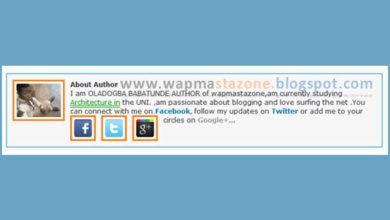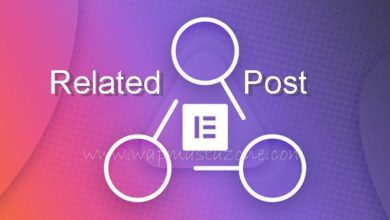BLOGGING TIPS
How to Add and Use Link Image URL/ HTML Code in Blogger
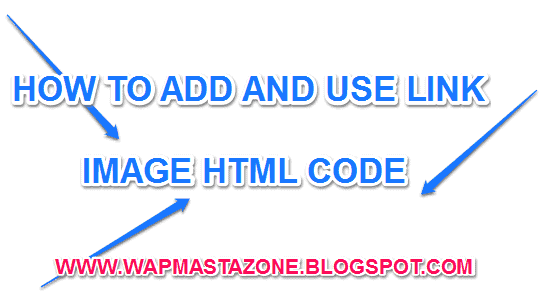
In this post I will share with you how to work with linking image URL , am sure you’ve one way or the other click on an image online and it redirects you to another site or probably opens in a new tab. I will be enlighting you on how to do this. follow the process below.
Also read: 9 Most Important SEO Guides to Help you Rank First Page on Google
To add an image to your sidebar:
- Upload the image to any hosting site e.g .visit tinypic..or upload your pics on blogger directly
- after uploading, then obtain the image URL
- Copy the URL of the image
- replace it with the red text below with your image URL.
- Assuming http://ImageLocationURL to be your image URL location
<img src=”http://ImageLocationURL” /></a>
- Copy and paste the full code into a text widget in your sidebar or any location you want .
Must Read: What Search Engine did People Use before Google?
To make the image clickable:
- Add a the link code to the beginning of the above code.
- Replace the red text with the url for the place you want the clicker to go
e.g http://www.wapmastazone.blogspot.com
<a href=”http://www.wapmastazone.blogspot.com“><img src=“http://ImageLocationURL” /></a>
To make it open in a new page:
- Add target=”_blank” to your code.
<a href=”http://www.wapmastazone.blogspot.com” target=”_blank”><img src=“http://ImageLocationURL” /></a>