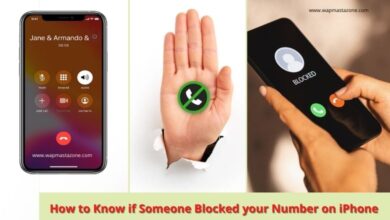If your mobile data finishes too soon, then this article will help you learn how to control your mobile data usage. Lots of subscribers complained a lot how within a twinkling of an eye, their mobile data disappeared without downloading anything… and you keep wondering why.
Or maybe you subscribed to MTN 4GB for N1000 and within 24hours, the data is gone(something that looks like daylight robbery), then this post is for you. Let’s quickly show you how you can effectively manage your data to last longer.
It is no longer new to us that YouTube , Facebook, WhatsApp , and most especially Instagram consume our data. below are the steps on how to control the data usage from App Settings.
How to Manage Your Data to Last Longer – Mobile Data Usage
1. Turn off Facebook Auto-play:
Simply follow the steps below to control your mobile data usage through facebook
- Go to your Facebook option icon (the three horizontal bars at the top right corner)
- Click on App Settings (Under help & settings)
- Click on AutoPlay
- Select Never Autoplay Videos.
In addition, you can activate the “Data Saver” option
- Navigate to the option icon,
- Then go to Settings & Privacy
- Select Data Saver,
- Toggle the data saver on.
2. WhatsApp – Deactivate Auto Download:
- Go to the “settings” section in your WhatsApp APP
- Click on “Data and Storage Usage”
- Select Media Auto-Download option
- Deselect all options under “When Using Mobile Data”
- You can also enable low data usage for WhatsApp Calls.
3. Instagram – Use less Data:
- Open Instagram options
- Go to Settings
- Select Cellular Data Use
- Then tick Use Less Data.
4. Twitter – Deactivate Auto Play:
- Go to your Twitter Profile icon.
- Click on Settings and Privacy
- Select Data Usage
- Set Video Autoplay to Never
5. Snapchat:
- Go to Snapchat Settings
- Click on “Manage” under “Additional Services”
- Tick the “Travel Mode” box
6. YouTube – Limit mobile data usage:
- Open the YouTube App
- Tap on the profile icon at the top right corner
- Select Settings
- Click on General
- Turn on “Limit Mobile Data Usage”
7. Playstore – Update Apps on Wi-fi Only:
- Go to the Google Play store
- Click on Menu & go to Settings
- Click on Auto-update apps.
- Select “Auto-update apps over Wi-Fi only”.
- You also have the option to choose “Do not auto-update apps“.