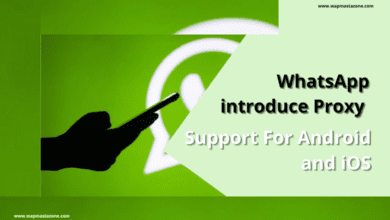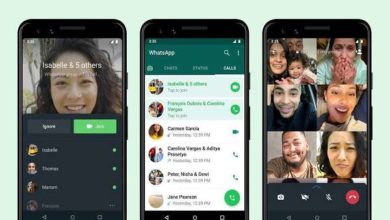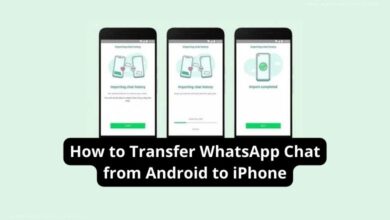How to Enable the Whatsapp Disappearing Messages Feature
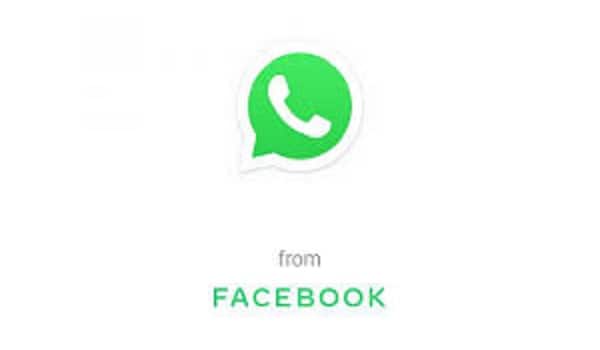
WhatsApp one of the most famous messaging platforms has been trying to bring the Disappearing trait to its messaging app for some time now and now that the testing is complete the WhatsApp disappearing feature will be released soon. WhatsApp has updated the Frequently Asked Question page on the new feature. It was first noticed in October last year as it emerges as Expiring Media.
7 days’ time has already been fixed for the WhatsApp Disappearing messages feature. Users won’t be able to customize this feature which means users can’t set the time to their own preference. As soon as the disassembly feature is enabled, every new message will vanish after 7 days automatically. Interestingly this feature will work on both in the private and group chat. However, it is worth noting that this feature will not work on forwarding messages. Other than this, if you want to use this feature by copy-paste then it will not function.
The company shared this information on their FAQ category:
“If a user doesn’t open WhatsApp in the seven-day period, the message will disappear. However, the preview of the message might still be displayed in notifications until WhatsApp is opened.”
The Disappearing Messages feature will be available for iOS, Android, KaiOS, and web / desktop users. This feature will not be enabled by default WhatsApp and users will have to enable it manually. It has been said in the report that if the user does not open the chat for 7 days, then the message will disappear, however, if the notification panel is not cleared then the message can be seen there. WhatsApp has said that this new feature will not affect the messages sent or received on the app.
“When you reply to a message, the initial message is quoted. If you reply to a disappearing message, the quoted text might remain in the chat after seven days.”
“If a disappearing message is forwarded to a chat with disappearing messages off, the message won’t disappear in the forwarded chat.”
Whatsapp says if you back up your chats before they disappear, you’ll find them on Google Drive. However, if you plan to restore those missing messages from the backup, you will not be able to find them as they will be deleted. Another way to save the message from disappearing is to take a screenshot and save it before leaving. Users can only copy and save content from missing messages. However, if nothing else works, users can click on the picture of the message from another camera and save it.
“If a user creates a backup before a message disappears, the disappearing message will be included in the backup. Disappearing messages will be deleted when a user restores from a backup.”
How to Enable Messages Disappearing in Private chats
- Go to the WhatsApp chat
- Click the contact’s name
- Select Disappearing messages
- If prompted, select CONTINUE
- Select On
How to Enable Messages Disappearing in Group chats
- Go to the WhatsApp group chat
- Click the group name
- Select Disappearing messages
- If prompted, hit CONTINUE
- Select On
We love to hear from you, please comment and share.