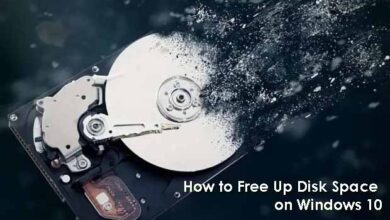Command Prompt – How to Chat with your Friends using CMD
How to Chat with Friends Using Command Prompt
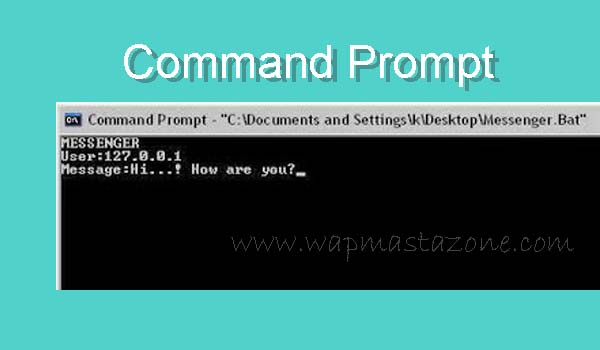
Would you like to chat with your friend using command prompt? with this simple trick, you can actually chat, and connect with friends via command prompt (CMD).
Also Read: What Search Engine did People Use before Google?
Simply follow the steps below;
FIRST METHOD – How to Chat with your Friends using CMD
- First, you need your friend’s IP Address and your CMD access from your PC. You can ask your friend to send you his/her IP address or tell them to use IP checker to find it.
- Now that you have received your friend’s IP address, open Notepad, then copy and paste the below code:
@echo off[/LEFT][/INDENT] [INDENT=1][LEFT]:A[/LEFT][/INDENT] [INDENT=1][LEFT]Cls[/LEFT][/INDENT] [INDENT=1][LEFT]echo MESSENGER[/LEFT][/INDENT] [INDENT=1][LEFT]set /p n=User:[/LEFT][/INDENT] [INDENT=1][LEFT]set /p m=Message:[/LEFT][/INDENT] [INDENT=1][LEFT]net send %n% %m%[/LEFT][/INDENT] [INDENT=1][LEFT]Pause[/LEFT][/INDENT] [INDENT=1][LEFT]
Suggested read: IP Checker And How IP Address Works
Also read: 9 Most Important SEO Guides to Help you Rank First Page on Google
- Save the note on your desktop as “Messenger.Bat“.
- Open Command Prompt on your PC.
- Then drag this file (.bat file) over to CMD and press Enter.
- Now, type the IP Address of the computer you want to contact and press enter.
- Now all you need to do is type your message and press Enter. The other user must also be online.
- Start Chatting.
Also read: Top 6 Online Money Transfer Websites and Comparison
Also Read: 10 Signs of a Malware Infection on your Computer
Also Read: How to Unhide or Hide Caller-ID on Infinix Android Phone
The SECOND METHOD
- Open Command Prompt on your PC by searching for CMD
- Then type the below command or copy and paste it into your CMD
msg /SERVER:DestinationPC * /TIME:40 “This is the message that will be shown on the DestinationPC for the specified period.”
- Replace “DestinationPC” with the name of the PC you want to chat with. You can find the PC name by checking your local network.
- Then Replace the value for “Time” to change how long the message will appear on their screen (40 means 40 seconds).
- Also, replace the message inside the quotes with the message you want to send.
- Then press ENTER on your keyboard.