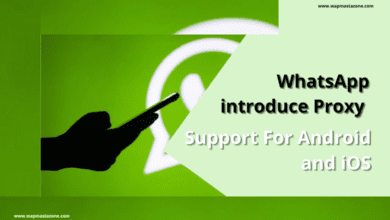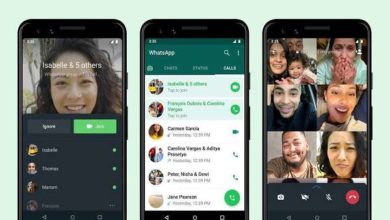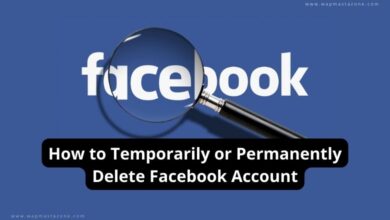How to Hide Chats on WhatsApp Messenger – Easy Steps
How to hide chats on whatsapp, Hide Chats on WhatsApp

How to hide chats on whatsapp, Hide Chats on WhatsApp
Whatsapp messaging app gives you the option to hide or unhide chat with the help of the Archive. You might want to hide your chats from friends, hubby, siblings, or for reasons best known to you.
In the past, the archive option doesn’t completely hide messages because whenever you get a new message, the chat you hid comes up again at the top of your messages. Whatsapp later updates now allow you to hide chats in a separate folder without the message reappearing each time the person sends you a new message. You only see the messages whenever you check them.
Also read: Video Game: An Addiction Among Students
To do this, follow the steps below;
How to Hide Messages or Chats on WhatsApp Messanger for iPhone Users
1. Open your WhatsApp messager
2. Select the Chat tab and click on ‘Edit‘
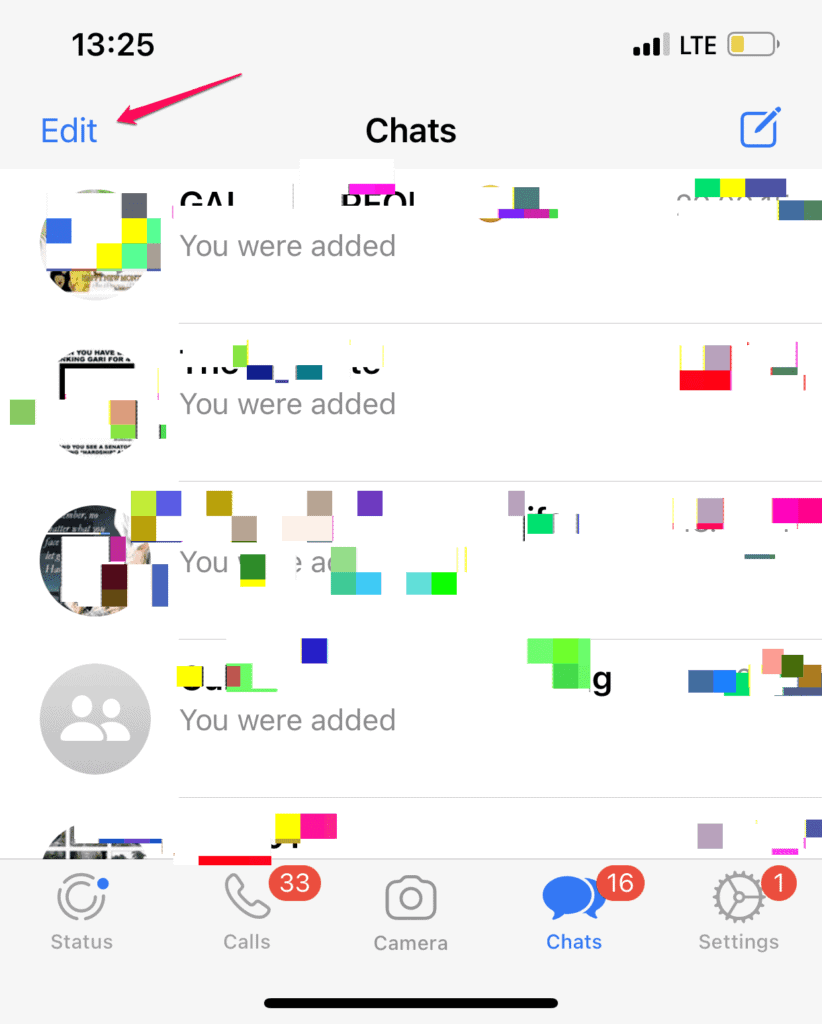
3. Then select the chats you wish to archive if you have many
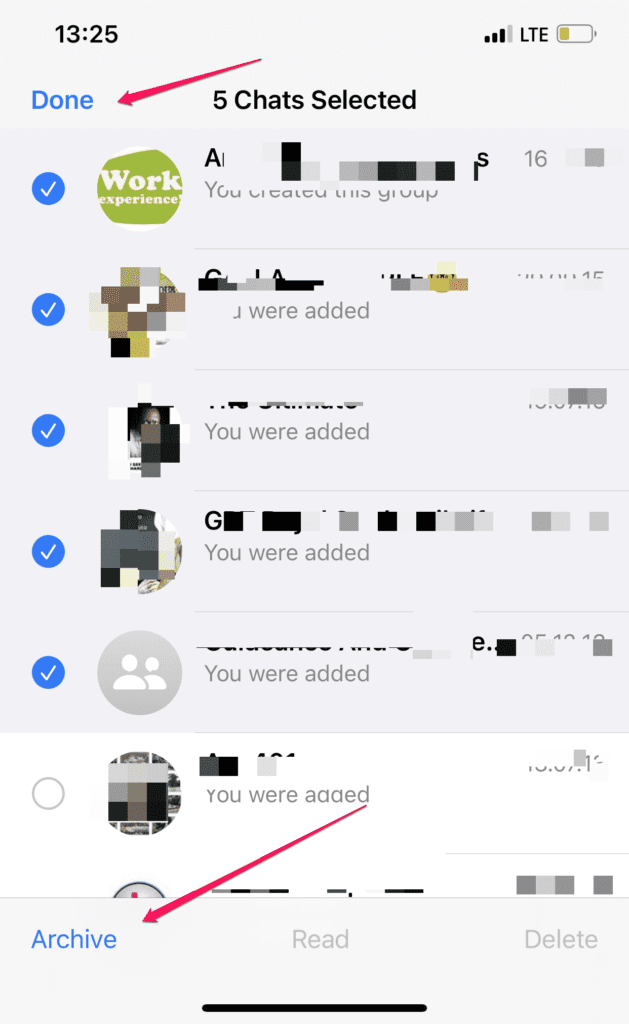
4. Click on “Archive” and click “done”. The chats will automatically be moved into your archive.
Also read: 15 Best Free VPN for Android, iPhone and Computer Users
Note To hide a single chat,
5. Tap and hold on to the chat
6. the option will then pop up
7. click on the archive and the chat will become hidden.
How to Hide Messages or Chats on WhatsApp Messanger for Android Users
The steps are also the same;
1. Open your WhatsApp messager
2. Select the Chat tab and click on ‘More options
3. Then select the chats you which to archive if you have many
4. Click on “Archive” and click done after. the chats will automatically be moved into your archive.
Note To hide a single chat,
5. Long press on the chat you wish to hide
6. then click on Archive at the top corner and
7. the chats will automatically be moved into your archive.
Also Read: What Search Engine did People Use before Google?
How to Unhide Chats on Android
1. Open your WhatsApp application
2. Scroll down until you reach the end of the chats.
3. You will see an Archived section that contains all your archived chats
4. long-press on the chat you which to unhide and click on the same Archive box to complete the process.
Also read: Top 6 Audio-based Social Media Apps for Android and iOS