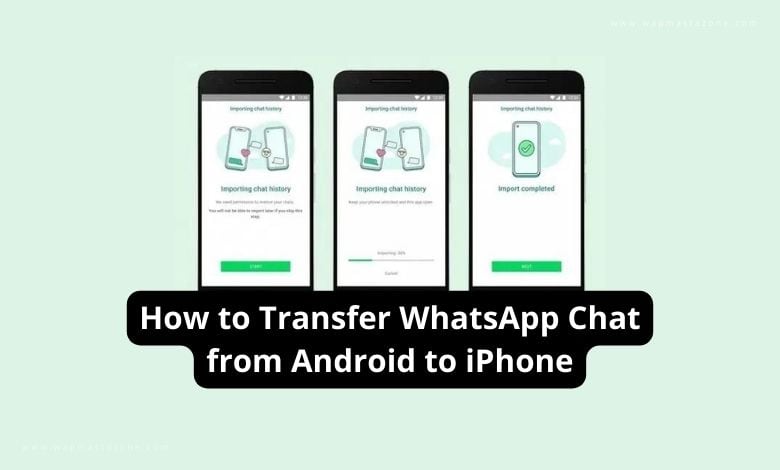how to transfer whatsapp chat from android to iphone or iphone to android – It is now possible to transfer WhatsApp chat from iPhone to Samsung phone as Whatsapp added a new feature that makes it possible.
This new feature allows users to transfer their chat history when switching from iPhone to Samsung smartphone, as it was posted in one of the company’s blog posts.
WhatsApp unveiled plans to support moving chat history from iOS to Samsung devices running Android 10 or 11 sometime last month on the day Samsung disclosed the Galaxy Z Fold3 and Z Flip3. WhatsApp also noted that the new feature will soon become available for more Android devices.
The process of moving your data (messages, videos, and photos) doesn’t require much effort.
You will get the option to transfer your chats over from an iPhone whenever you set up WhatsApp on a new Samsung phone running Android 10 or 11. Don’t forget you will need a USB-C type to Lightning cable to complete the process.
Related: How to Hide Chats on WhatsApp Messenger – Easy Steps
Also read: How to Change your Number on WhatsApp
How to Transfer WhatsApp Chat from Android to iPhone
Requirement:
Ensure both devices meet the requirements:
- Android device with WhatsApp installed.
- iPhone with WhatsApp installed.
- Make sure both devices are connected to the internet.
Backup your WhatsApp data on Android:
- Open WhatsApp on your Android device.
- Go to Settings > Chats > Chat backup.
- Tap “Back Up” to create a backup of your chats.
How to Transfer WhatsApp Chat from Android to iPhone Using a Third-Party Tool:
There are third-party tools available that facilitate the transfer process. One popular tool is “Wondershare Dr.Fone – WhatsApp Transfer.” Please note that the availability and features of such tools may change over time.
- Download and Install the Tool:
- Download and install the WhatsApp transfer tool on your computer.
- Connect Android Device:
- Connect your Android device to the computer using a USB cable.
- Select “Transfer WhatsApp messages”:
- Launch the tool and select the “Transfer WhatsApp messages” option.
- Follow on-screen instructions:
- The tool will guide you through the process. You may need to enable USB debugging on your Android device.
- Wait for the transfer to complete:
- The tool will start transferring WhatsApp messages from your Android device to your computer.
- Disconnect Android and Connect iPhone:
- Disconnect your Android device and connect your iPhone to the computer.
- Select “Restore WhatsApp messages to iOS”:
- In the tool, choose the option to restore WhatsApp messages to iOS.
- Follow on-screen instructions for iPhone:
- The tool will prompt you to log in to your WhatsApp account on the iPhone.
- Restore WhatsApp data to iPhone:
- Once logged in, the tool will begin the process of transferring WhatsApp messages to your iPhone.
- Wait for the transfer to complete:
- The tool will notify you when the transfer is finished.
Related: How to Temporarily or Permanently Delete Facebook Account
Also read: How to Prevent Facebook Hack – Complete Guide
Also read: What Search Engine did People Use before Google?
How to Transfer WhatsApp chats from an iPhone to Samsung Phone
Follow the steps below for android iphone whatsapp transfer,
- First, ensure you have enough battery power on the two devices
- power your Samsung and connect through a cable to your iPhone when prompted
- Follow the Samsung Smart Switch instructions
- then, scan the QR code displayed on the new Samsung device using the iPhone’s camera
- Select start on your iPhone, and wait for the process to complete
- Continue setting up your new Samsung device until you see the home screen
- then open WhatsApp and log in using the same phone number used on your iPhone
- select Import when it pop-up, and wait for the process to finish
- Once the process is completed, open WhatsApp on your new device and you should now have your data on it.
Note: Your old iPhone from which you transferred will still have your data on it unless you delete the WhatsApp or wipe the device after moving your WhatsApp data.